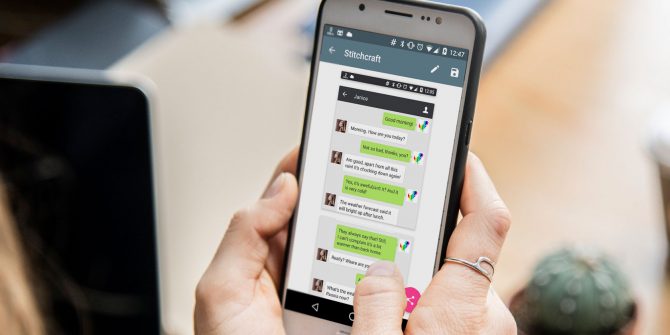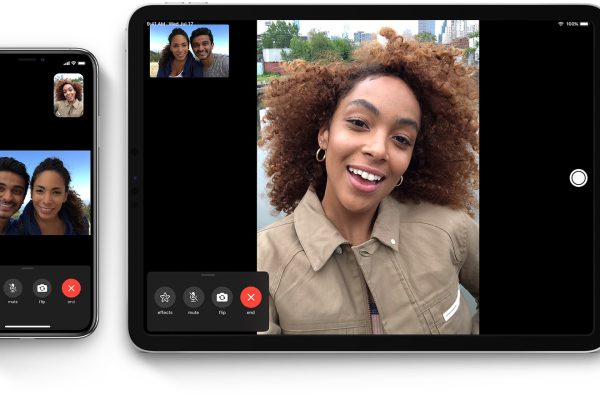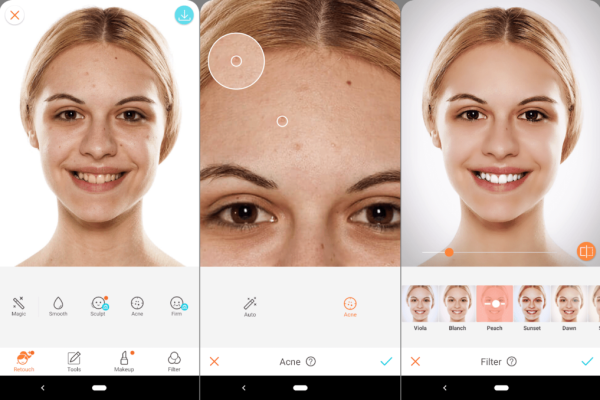You may be familiar with how to take regular screenshots on Android and iOS. But what do you have to choose when you need to take longer screenshots?
If you want to capture an entire webpage or chat conversation, try using one of these seven apps to capture a scrolling screenshot.
LongShot
LongShot is a powerful Android-specific app for making long, scrolling screenshots. The app has three core features:
A stitching tool that allows you to connect multiple screenshots into one long screen shot.A tool that automatically captures long web pages.A floating tool that captures multiple screenshots in rapid succession.
If you want to crawl the entire page, just scroll to the bottom. The app will process the rest without further input. You can also add your own start and end points for more customization. There is no limit to the number of screenshots you can stitch together.
LongShot captures all of its images in a lossless format. Any blurring you might see when sharing screenshots to other apps is due to image compression.
The app is free to use and does not include watermarks.
Download: LongShot for Android (free)
2. Long screenshot
The focus of this iOS app is very specific; it is designed to capture screenshots of web pages. Long Screenshot does not work for other content, such as WhatsApp chat or Twitter thread.
To take a screenshot of a full page on an iOS device, just copy the URL and paste it into the app. The final product is a high quality image.
Download: Long screenshots for iOS ($ 2)
3. Stitchcraft
One of the best alternatives to LongShot on Android is Stitchcraft. Unlike its competitors, it doesn’t have automatic scrolling and shooting capabilities, but it’s still a powerful app.
The lack of automated tools means you need to take all the screenshots separately. Just make sure you have a small amount of overlapping images in each image for the best stitching.
Conveniently, the stitching process is automatic. Select the images you want to include in the Vision, and the app will put them together. If you want a finer level of control, you can also perform the stitching process manually.
Stitchcraft is suitable for web pages, third party applications, message threads and fixed background images. Other notable features include annotation tools, image managers, and an easy way to share images on social networks.
The app is free to use, but you can also use Ad Free Pro.
Download: Free Stitchcraft Free (Free) | Stitchcraft for Android ($1)
4. Picsew
We think Picsew is more suitable for iOS than the Long Screenshot mentioned earlier because it has more features.
Most notably, Picsew can stitch images along the vertical and horizontal axes, and if necessary, you can create awesome scroll-down screen shots for landscapes.
It also includes some editing tools (although they are not as powerful as other photo editing applications on iOS). You can pixelate images to hide faces or sensitive information. You can also add watermarks and borders to customize the screenshot.
11 large iOS photo editing apps for adjustments, filters and artwork for adjustments, filters and artwork for the 11 big iOS photo editing apps with lots of free and paid iPhone apps to edit photos and turn them into Become a work of art and make you look great – here is our favorite. read more
Finally, Picsew has a Web Snapshot extension. It gives you a screenshot of the entire webpage with a single tap.
As is the case with most of these applications, Picsew offers both automatic and manual stitching. There is no limit to the number of screenshots it can stitch into a single image.
This app is for any scrollable content on iOS devices, including third-party apps and social media apps.
Download: Picsew for iOS ($1)
5. Web page scroll capture
Web Scroll Capture is a Long screenshot on iOS. It only works for web pages; you cannot use the app to capture mail threads or content from third-party applications.
The app has three main features. You can save the page as a PDF, image or download page for offline viewing.
3 easy ways to convert web pages to PDF 3 easy ways to convert web pages to PDF You can convert web pages to PDF and read them offline. Here’s the easiest tool to get the job done on any device. read more
In fact, the Android operating system and Chrome have already handled PDF and offline viewing. However, if you often find yourself needing to save a web page as an image, Web Scroll Capture is worth a try.
Ads-supported apps are free to use.
Download: Web Scroll Capture for Android (free)
6. Tailoring
Tailor is another versatile iOS app. It will work with the most popular software on your device, including Facebook Messenger, WhatsApp and Twitter.
It does not automatically scroll down the webpage or application. Instead, you need to take all the screenshots manually and add them to the Tailor. The app can automatically stitch them together.
The basic version of the app is free. For $3 in-app purchases, you can remove ads and watermarks.
Download: iOS Tailor (Free)
7. Android manufacturer application
Some Android phone developers have begun to include the native ability to take long screenshots on their devices. Samsung and Huawei are leading in this regard.
Samsung introduced the Capture More feature in Note 5. This was renamed to Scroll Capture on the Galaxy S8. there also many android emulator for ios .
To use this feature, go to Advanced Settings and enable Smart Capture. Take screenshots as usual, but click on Scroll Capture to add more photos below. Continue to click on Scroll Capture until you have overwritten everything you need.
On the Huawei device, press Power + Volume Down to perform a simple screen capture. Immediately click on the Scrollshot for a long screen shot. The page will automatically start scrolling; click on the screen to stop it.