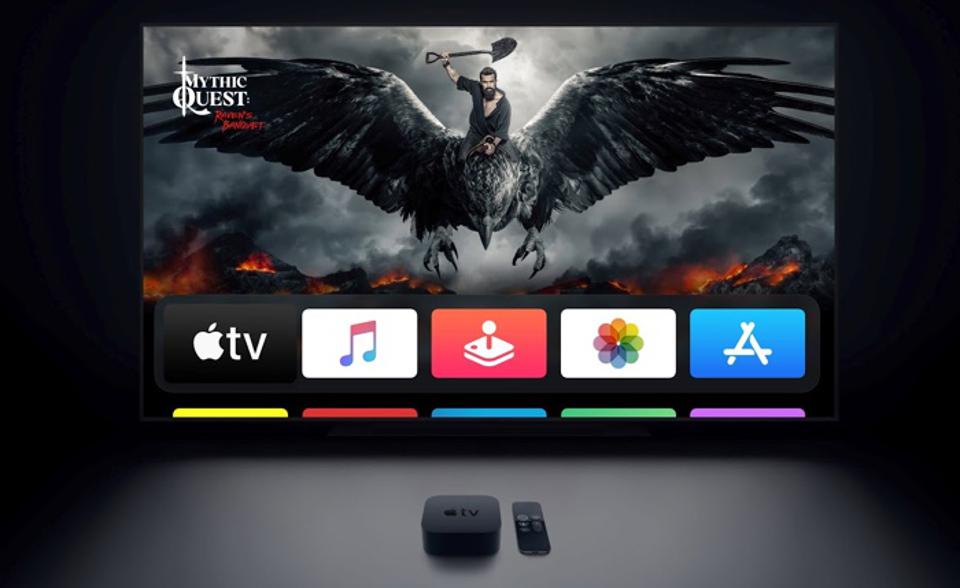Nobody likes it when their TV doesn’t work properly. Especially now when we have a smart television, and you can watch any vinyl on your TV. Hence, it is really frustrating when your Apple TV blinking light and the TV not turning on. Since you have chosen to read this blog, we assume you are having a similar problem. But don’t worry, it is a very common issue, and we will tell you exactly how you can solve it at home.

Table of Contents
Why is the Apple TV blinking light?
Often the concern with your Apple TV blinking light is not only that it is blinking rapidly but also preventing the TV from turning on. Since it is connected to your TV through an HDMI cable to bring you content from online streaming platforms, it determines whether your device will turn on or not. Hence, first, it is important to go through how the light flashes for different things. This will help you identify the exact error.
Starting at the basics, if the light just glows, it means your Apple TV is on, and if there is no light, that indicates that the Apple TV is off or on standby. This is common regarding most cable devices. The light might flash slowly when you are turning the device on.
The third time the light might flash is when it is trying to take command from your remote.
These are some basic reasons your device blinks a light. And these are normal. You need not worry when these happen.
But if your Apple TV blinking light rapidly, it means there is a software update in process on the Apple TV.
Now there are multiple ways you can go on about this. We suggest you try each one and see if even one works. Read till the end to ensure you have exhausted every option.

How can I stop the Apple TV blinking light?
1. Restart your Apple TV
Restarting the device in question is a very common solution. So we recommend you start with that. Go to settings on your Apple TV and ‘Restart’ your Apple TV. Wait for a few seconds for the device to restart. And if it does, don’t use it before two minutes. This is a precautionary measure to make sure that the blinking doesn’t happen again.
If this doesn’t properly start your Apple TV, then try the next few options.
2. Change device resolution
Often times your device might be on the wrong resolution. Resolution means how many pixels the device can display. It is always an approximate number but having the correct resolution is important. If your device isn’t on the right resolution, the light might be blinking on the device.
You need to change the resolution to the correct one. To do you have to hold the Menu and Volume Down buttons on your remote for five seconds before releasing it. This will make the Apple TV change the resolution after every twenty seconds, and you need to select ‘OK’ when they show the right resolution. This will stop the blinking and ultimately turn your device on.
3. Reset your Apple TV using iTunes
This is your last resort, as doing this will erase all information from your Apple TV, and you will have to set it up from the base. You will have to install the apps all over again. Hence, we suggest you try this only if other options fail to help.
You can restore your Apple TV by following a few steps. First, connect your Apple TV to a PC using a USB cable. If you connect it to a PC, it will automatically open iTunes. Then the PC will ask you to select a device. Make sure you choose Apple TV. After that is done, you need to click on ‘Restore Apple TV’. Doing this will download and install the latest firmware on your Apple TV. You will be informed once the update is completed. Now you can plug back your Apple TV again. This time when you start your Apple TV, it will work without issues, and the blinking light will not be there.
In case resetting your Apple TV doesn’t work, try the next option:
4. Reset your Apple TV using Tenorshare ReiBoot
You need first to unplug the Apple TV, including the HDMI and the power cord. Then connect your Apple TV to a PC via a USB-C cable. You need to make sure your PC has the Tenorshare ReiBoot software before you start this process. If you do have the software, you will soon see that the software has identified your Apple TV. After this, you have to click on a few options one by one. Click ‘Start’ after the software detects your Apple TV, followed by ‘Standard Repair.’ This will lead to the latest firmware being downloaded, and you have to allow that. Once the download is completed, you need to click on ‘Start Repair.’ And that’s it. After the repair is completed, your Apple TV should be free of any issues.
In case none of the above solutions work, you have to take it to the store and let professionals handle it.

Conclusive Insights
As we are coming to the end of this blog, we hope you have found a solution to your problem. Your Apple TV blinking light isn’t an unsolvable problem, so you shouldn’t worry much if it happens. Just follow the steps given in the blog, and you should be able to fix the issue and go back to watching your favorite shows and movies. If you liked reading this blog, let us know what you thought of it in the comments below.