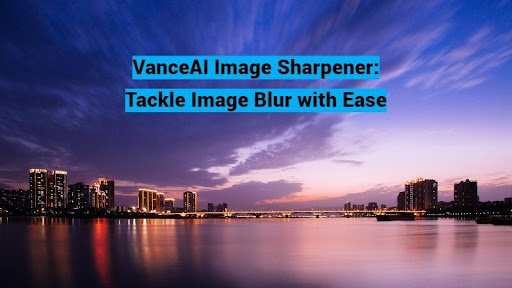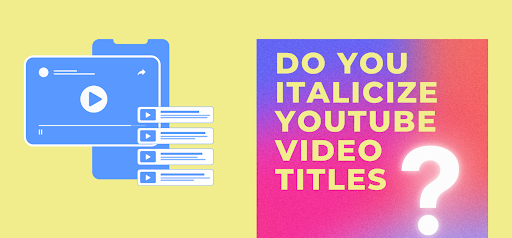VanceAI Image Sharpener offers various features that make it stand out from other image sharpening tools available online. The tool comes with a user-friendly interface, making it easy for anyone to sharpen image quality without any prior experience or technical knowledge. The VanceAI Image Sharpener also offers different sharpening modes to cater to various image types, such as portrait, landscape, architecture, and more.
Images play a crucial role in creating a visually appealing website that can attract and engage visitors. A website with high-quality images can also establish credibility and professionalism. VanceAI Image Sharpener can help website owners sharpen blurry image details and use them on their website, making them look more attractive and professional.
In similar ways, the tool can be useful in many situations, which will be mentioned in this guide along with other important factors.
Table of Contents
How VanceAI Image Sharpener Can Give Your Photos an Edge
With VanceAI Image Sharpener, users can take advantage of the advanced algorithm that automatically identifies and removes blurriness from images. The tool is user-friendly and highly accessible, making it easy for anyone to use, regardless of their technical expertise. Additionally, VanceAI Image Sharpener offers various options for different types of blur, such as motion blur, soft blur, lens blur, and general blur. This enables users to choose the specific type of blur present in their images and obtain the desired level of sharpness.
Image Credit: Unsplash
Using AI technology is a highly effective solution for enhancing the sharpness and clarity of images. One of the major advantages of utilizing AI for this task is its ability to precisely remove blurriness from images. This not only reduces the workload for users but also ensures accurate results. VanceAI Image Sharpener is an AI-powered tool that offers a wide range of features and accessibility options, making it an attractive option for many users. By sharpening images online, users can achieve a professional and visually appealing look for their images.
VanceAI provides an online solution for sharpening blurry images, which is especially helpful for those who lack advanced photo editing skills. VanceAI’s suite of photo editing tools goes beyond image sharpening and includes an image upscaler, image denoiser, image compressor, and more. The Workflow feature streamlines the photo editing process by allowing users to queue up multiple tools and have them work on the same image. For instance, by queuing up the Image Sharpener and Image Upscaler tools, users can simultaneously sharpen and increase the resolution of an image.
How to Sharpen Image with VanceAI Image Sharpener
You can use the steps below to unblur image online and offline with VanceAI Image Sharpener.
Step 1: Use the link given above to access the web tool online. On the page, you can click on Upload Image to open the Workspace.
Image Credit: VanceAI
Step 2: Inside VanceAI Enhancer Workspace, you can manage almost everything. Start by uploading an image. Use the blur selection feature next. Choose the type according to the image. Lastly, click on Start to Process.
Image Credit: VanceAI
Step 3: After a few seconds of processing, you will get the final image on the Workspace. Use the Download Image button to save the image.
Image Credit: VanceAI
AI Image Sharpener on VanceAI PC
Step 1: You can click on VanceAI PC to get to the online page for the software. Here, clicking on Free Download will initiate the setup file download. Run the setup after it is downloaded.
Image Credit: VanceAI
Step 2: Follow along the installation and the software will be ready to run. From the home screen, you can click on the Sharpen tab, which will take you to the Image Sharpener workspace.
Image Credit: VanceAI
Step 3: Upload image and use the settings. You will see the preview as you make changes. Click on the Save button to download the image on your device.
Image Credit: VanceAI
VanceAI Image Sharpener Example Images
1. General Blur
Image Credit: Unsplash
When you’re looking for a picture with the perfect clarity and crispness, but it doesn’t quite meet your standards, the Image Sharpener tool is here to save the day. With its assistance, you can tackle this problem head-on, bringing out the finer details that were once hidden from view. In such situations, the “general” option is the go-to setting for most people, as it’s a standard sharpening setting that works great with most images.
After using this tool, you’ll notice a remarkable difference in the image’s appearance, with the finer details looking much clearer and more distinct than before. In this case, however, a few spots remain blurred still, which can be improved.
2. Soft Blur
Image Credit: Unsplash
Soft blur is often used in photography and graphic design to create a dreamy or romantic atmosphere, as it adds a softness and gentleness to the image. The primary objective of the Image Sharpener is to enhance the clarity of an image by emphasizing its finer details. Although it is possible to make the image even sharper, the tool produces a visually pleasing and satisfactory result. Furthermore, users can adjust the sharpness level to the maximum in the Workspace, along with the added feature of reducing image noise.
3. Lens Blur
Image Credit: Pexels
Lens blur creates a shallow depth of field, where the subject is in sharp focus while the background or foreground is blurred. However, the appearance of lens blur depends on the specific settings and techniques used to create it. It can range from a subtle and soft blurring effect to a more dramatic and pronounced blur. VanceAI Image Sharpener makes various adjustments to such images to make them look more attractive. It can sharpen an image in a way to make the focus object look cleaner.
4. Motion Blur
Image Credit: Pexels
Motion blur occurs when the motion of an object or the camera during the exposure time causes a lack of sharpness in a single photograph. The outcome is a stretched or smudged appearance of the image, which can obscure the subject’s features and details. To address this issue, the Image Sharpener tool comes with a motion blur feature that works by manipulating the color and intensity of the image to minimize the blurriness. It can sharpen image online to bring the focus back to the main object.
Final Verdict
VanceAI Image Sharpener is a remarkable tool that enables users to sharpen their images with ease. It employs state-of-the-art AI algorithms and cutting-edge technology to achieve efficient and high-quality outcomes. What sets VanceAI Image Sharpener apart from other image sharpening applications is its ability to perform targeted processes for specific types of blur, resulting in superior performance and accuracy. It also makes it easier to sharpen blurry image online.
VanceAI is also expanding its reach through the introduction of various modes such as VanceAI PC and VanceAI JA. The latter is a platform developed by VanceAI to offer its platform in the Japanese language, thereby increasing the overall accessibility.
Additional Choices from VanceAI
VanceAI provides a diverse range of photo editing tools that cater to different image-related problems. Moreover, the Workflow feature allows users to integrate multiple VanceAI tools, creating a more comprehensive solution. One example is using VanceAI Image Enhancer and Image Sharpener simultaneously to enhance image details and sharpen the output.
VanceAI Image Denoiser is another tool that works effectively in reducing or eliminating noise and film grain from images. By using this tool, images can be cleaned up and made clearer.
Apart from photo editing tools, VanceAI also offers a free online PDF processing tool named VancePDF.com. This tool provides a quick and easy way to edit and modify PDF files, such as splitting or merging pages, adding watermarks, or converting to other file formats.