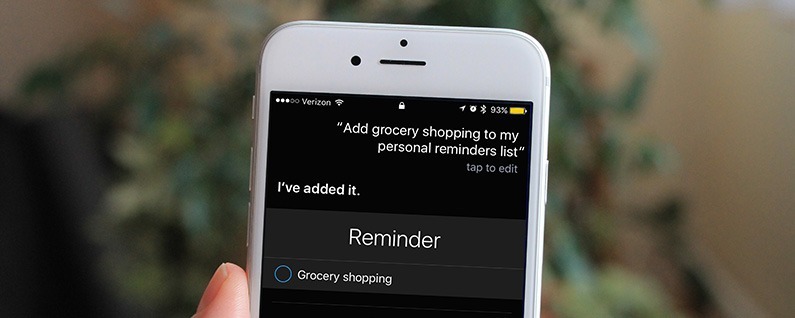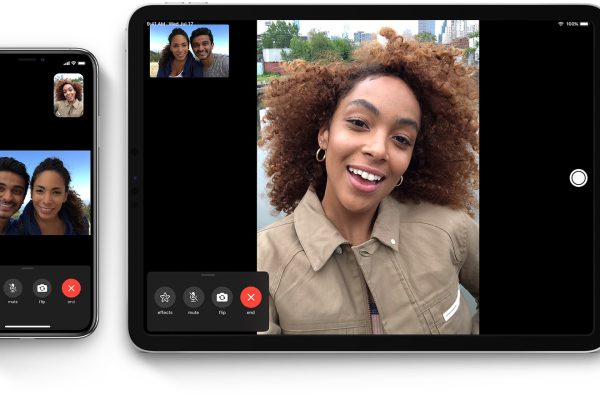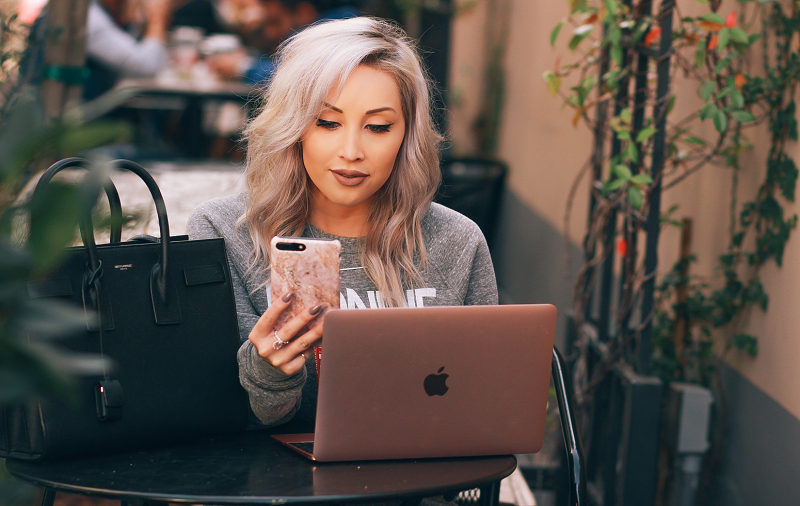For many people, you may feel that the task reminder is optional. In fact, it is not the big bosses who need to do the task reminder. For each of us, the task reminder helps to arrange the time reasonably, avoid the embarrassment caused by forgetting things, and cultivate new habits.
As the saying goes, good memory is not as bad as writing. In this era of mobile Internet, the most convenient recording tool to carry with you is the smart phone in your hand. Here’s how to use the iPhone’s own reminders to make your life well organized.
How to use reminders?
New reminder list
After opening the reminder app, click the plus sign in the upper right corner to create a reminder or list. The reminder is one item in each list, which is equivalent to the relationship between content and title. Now that we click on the plus button and select the “List” option, we can create a new list of lists. In the list of lists, you can select different colors for the list name. Different colors help to distinguish different list functions. Add different lists based on each person’s situation, such as creating a new “Life Reminder” list, “Work Reminder” list, etc., and set different font colors for it.
New reminder
Click on one of the reminder lists, and after adding the content of the reminder, click the small icon on the right to enter the detailed settings. Here you can set a reminder by time, or you can set a reminder by location so that you can receive a reminder when you arrive or leave a location.
Set a negative one widget
In the widget with a negative screen, click the edit button below to add the reminder widget. The purpose of setting up widgets is to make it easy to directly view reminders that have not been completed recently, without having to go to the app to view them.
Create reminders with Siri
After calling out Siri, tell Siri to say “Remind me” + “Time” + “Content”. For example, as shown in the figure below, because the reminder contains a phone, an icon of the phone is added. When the reminder arrives, you can call the phone directly by clicking the icon.
What are the application scenarios for reminders?
Habit cultivation
When we are determined to develop a new habit, we can create a recurring reminder. If the task is not completed, the reminder will always be displayed in the widget, so we have no excuse to say forget it.
Share reminders with family and friends
Reminders can be set to share lists with family and friends. For example, I can set up a list called “shopping list”, and then share it with my wife. I can usually fill in the things that I need to purchase, and then set the reminder method to notify when I arrive at a supermarket.
Dating/party reminder
Sometimes the time of some appointments/meetings is longer than now, you can add them to the reminder, and set the appropriate reminder time to avoid being late or absent when you forget it, leaving a bad impression on others.
Caring for family
Don’t be too confident about your memory, and agree to have your family’s things immediately added to the reminder and complete it at the right time. In addition, if someone in the family suffers from some chronic diseases such as high blood pressure, you need to take the medicine on time, or you can add a timed reminder to the reminder.
Call back later
When we are in a meeting, it is not convenient to answer the phone. In order to avoid forgetting to reply to the other party’s phone call, you can click the “Remind me” button on the caller screen and select the time to remind you later. In the widget, we can call the phone directly after clicking the phone icon behind the reminder.
Read the reminder later
When I browse the article online, I suddenly need to interrupt to do other things. I want to keep the article and have time to look at it later. At this time, we can click the share button below the browser, choose to share the reminder, and select the reminder time. After the reminder, we can also open the previously unread article by clicking the browser icon behind the corresponding reminder in the widget.