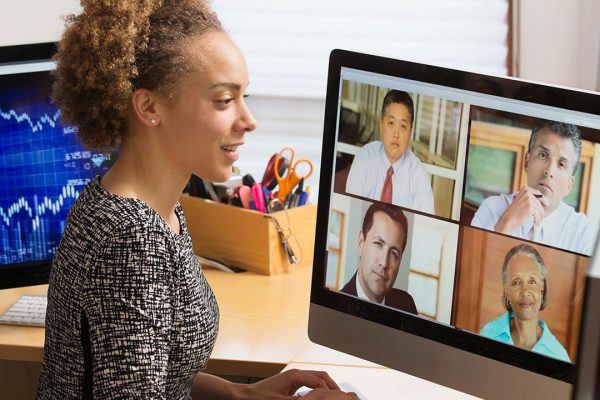With increasing cases of internet bullying, frauds, and pranks, theft, and other crimes, controlling your online activity is a must. And, if adults are still vulnerable without the right skills to protect themselves, what chance do young kids have? As classroom, teaching, and activities have come online running a household without the internet is simply not possible. You have to give them devices for school and it must have the internet. There is a lot to learn and develop oneself from the vast resource of knowledge that we call the ‘Internet’.
But, as parents you also have a duty to monitor what your kids are doing, watching, learning, and consuming online. To make this happen, you have to be smarter. You cannot always tag around with kids staring at the computer screen when they are on it. So the question arises of how to use free parental control tools.
Software to Monitor Your Kid’s Online Activity
This leads to a series of software developments that can monitor screen time usage, data usage to keep a history of internet browsing. All this data can serve as useful tools to protect your kids from dangers lurking online. It is not just adult content or inappropriate preachings but also bullies, thefts, and brainwashers.
A lot of tools or apps, in today’s terms, have come in the market that aims at offering top-class security features and monitoring capabilities. They allow parents to control and customize the computer/device for their kids. For example, how many hours they can use, which apps they are allowed to use, if or not they can use email, if or not they can make purchases when using an app if ads are redirecting them to inappropriate corners and a lot more. NLP and AI have been influential in developing intelligent filtration systems that can filter content that is inappropriate for kids and would remove them from the search results altogether.
Qustodio is popular parental control software that is available for iOS, Mac, PC, and even kindles because kids love to read storybooks on eBooks these days. And, even eBooks come with Wi-Fi for purchasing books, comics, and more. As of 2020, several websites and independent reviews have ranked Qustodio as the top parental control software in the market, both in terms of price and features. For excellent content filtering, you have to spend $50 per year while premium features and the most expensive pack come at $120 per year. But, we take a look at some of the free parental control software yet commendable tools out there.
Built-in OS Features
If you have Windows you get the Windows Family Safety suite that has several controls and schemes where you can set various restrictions for your kids when they use the computer. Similarly, macOS also offers a convenient way of restricting access to web content, chat functionality, and social media. It keeps a detailed log of email exchanges as well as the browsing history and activity.
- For Windows, you need to sign up with a Family Safety Account, add devices and specify them as for child and adult and there you have it. You can also create accounts on the same device.
- macOS built-in parental controls also come free with every Mac. You have the convenient ‘Parental Controls’ panel housed inside the ‘System Preferences’ functionality. This includes a bunch of software that offers options for blocking specific applications of websites. For example, you want them to study during the exam and block Netflix and other media sharing platforms, you can do that.
Parental controls must be set for individual persons or a device if the administrator wishes it so. The users can also set their own limits and top it with preferences.
Thus, most of these work with inappropriate content filtering. There are options in macOS free parental control tools to hide profanity in source content that appears online. And, users can also prohibit their computer’s built-in camera and disc burning utilities. If your kid is on a remote home network, then you can manage their device’s parental controls from anywhere. These free tools allow remote functionality as well.
Apps & Extensions
If you are not sure of what to do then try some apps and their extensions. Since most or almost everything that can happen can happen from the internet. If you build a good enough shield at the browser level, you can pretty much control whatever they do online and keep a note of it too. Fortunately, there is no other way of accessing the internet except for a browser and if you use free add-ons, extensions, you can do lots of things for free. For example, you can set ad blockers to not show any ads. You can place safe search filters that will not show inappropriate content in search results. You can set a limit to browsing time and monitoring checks.
Also, at the level of OS, there are apps for both Windows and macOS. These are primarily focused on mobile devices because today’s youth relies mostly on mobile. Except for studying on a larger, more convenient laptop or Chromebook screen, they spend all their time on smartphones. Hence, installing apps can regulate and offer parental controls that can give you peace of mind.
- Kidlogger is a wonderful app that logs activities as its name signifies. It is an excellent option as it is available for multiple platforms. It can automatically track keystrokes too including web history, screenshots. Its free version is ok too.
- Zoodles is a kid-friendly web browser that has been designed from scratch to suit kids and their lifestyle, and allow free parental controls for you. It is available for Android, Windows, and macOS.
- FoXFilter is an extension for Chrome and Firefox that is an add-on to filter stuff like Playboy, lingerie including the search for single words like these.
In short, there are numerous tools to set limits and restrictions, but at the end of the day, parents must sit physically and connect with their kids to learn about their activities and keep them safe.