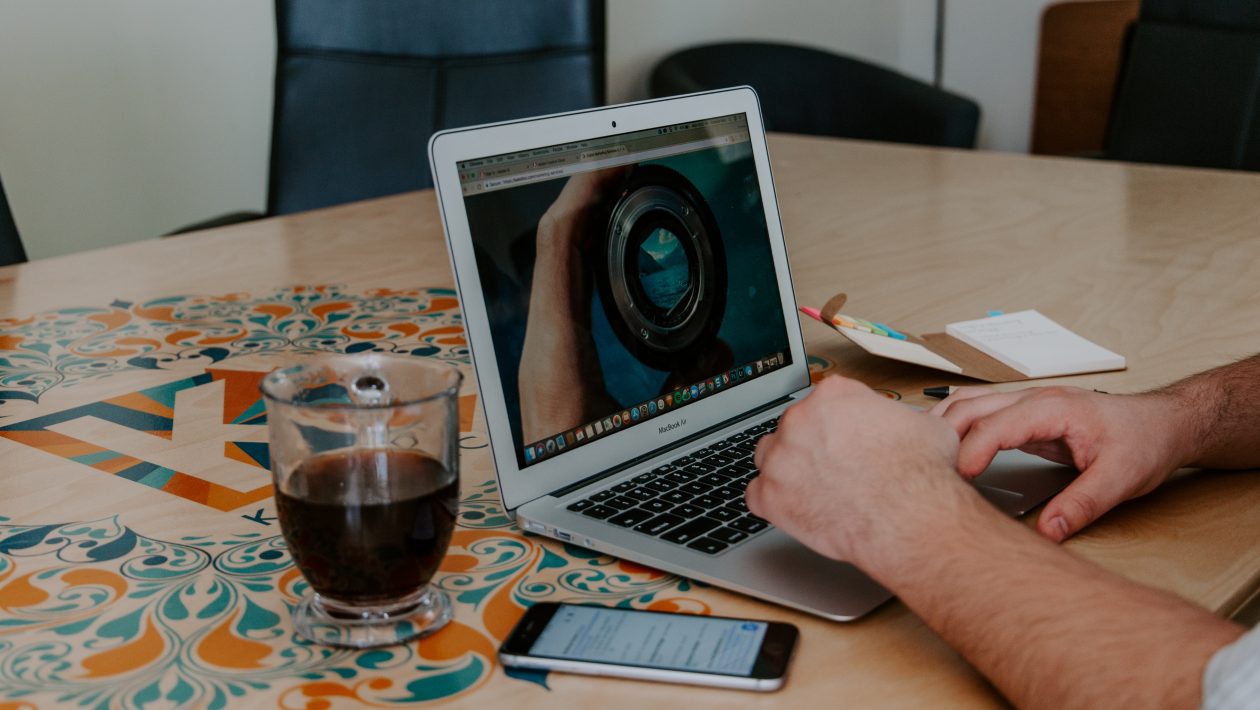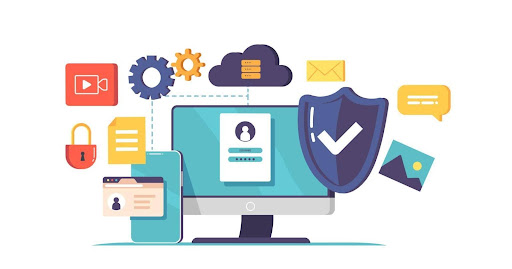There are several ways to speed up your Macbook again if it has become frustratingly slow. It is helpful to take caution and back up your data before you engage in any maintenance. It is as easy as running Time Machine and grabbing an external drive for Macs. Then, you may proceed with your Mac’s drive freshly backed up.
Table of Contents
Clean Up Mac’s Hard Drive
The easiest and best way to speed up a MacBook or iMac is to clean your hard drive when you want your buck’s most bangs. Clean out everything that is slowing down your Mac after going through your hard drive. For you to understand specific things to look for and what is slowing down your Mac, go through old and large files, hidden trash, widgets, apps, logs, and caches.
Uninstall Unused Apps
You can also speed up your Mac by uninstalling the application you don’t need anymore. Now, how do you then remove unwanted apps on Mac? It may shock you that it isn’t enough to drag them to a Trash bin. You will still have gigabytes of junk on the system. When you want to uninstall on Mac accurately, apps must be completely uninstalled even though dragging movies or documents to Trash works fine.
Some unseen apps, like launch agents, may also slow down your Mac. You may suddenly notice that your internet download speeds plummeted, for instance. You need to delete background agents that cannibalize your internet speeds to speed up downloads on Mac.
Empty the Caches
Transitory data used to speed up the processes are cache files. For instance, a web browser will cache web pages to download a website faster when you revisit a website. Though this might sound great, there are always some caveats. As time goes on, these cache files will slow down your computer instead of speeding things up as they take much storage on your Mac. You can use two ways to empty caches to speed up your MacBook; you can use cleaning utility or clean them manually.
Moderate Clutter on Your Desktop
For every icon on your desktop, you will have RAM space taken. You will have a faster loading Mac when you have fewer icons. Restart your computer when your desktop is clean. Also, you can put those icons in order with the use of the “Desktop Stacks.” You don’t need to fret if you’re running older macOS or macOS High Sierra versions. Your MacBook will run faster with the mere deletion of desktop items.
Reindex Spotlight
When Spotlight is indexing, you will notice the slowness that happens if you recently updated your OS. As your Mac will be okay, this process will only take a few hours. However, you may need to speed up your Mac when the indexing gets stuck sometimes. To resolve this issue, reindexing Spotlight is necessary, and all you have to do is to navigate to System Preferences. Then, select Spotlight and choose the Privacy tab. Next, drag your hard drive into the Privacy List from Finder. By clicking the “-” sign, you can remove it when you have added it. Then, the indexing will restart. It will finish appropriately after a few hours and boost the speed of your Mac.