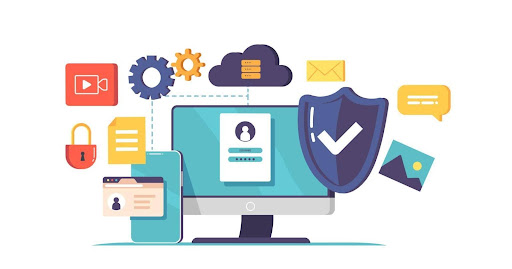There is no denying the fact that Windows 10 is the most smartly coded operating system that Microsoft has come up with. But with all the clever codes and updates, there are also a vast number of features that take up a considerable amount of system resources. However, there are also quite a few in-built features that help in improving efficiency.
So, if the performance of your computer has slowed down, there is nothing to worry about. There are a couple of usual suspects that you need to look into and your PC will be back to being fine. So, here’s How to speed up Computer Windows 10 in six simple ways.
Table of Contents
1. Restarting the PC
Though this might seem like an obvious step, many of the users let the machines run for weeks at a time. This makes Windows 10 put the display to the sleep mode, though the processes that you had started continue to run. When these processes accumulate over the course of time, it ends up slowing down your computer, and then you will have to look for How to speed up Computer Windows 10.
Make sure you shut down the computer every day after using it. Close the running programs and save your work before shutting down the computer. If you see that the computer has become slow to the extent that the windows menu is not even coming up, hold the power button till the computer is switched off completely.
2. Bring on the updates
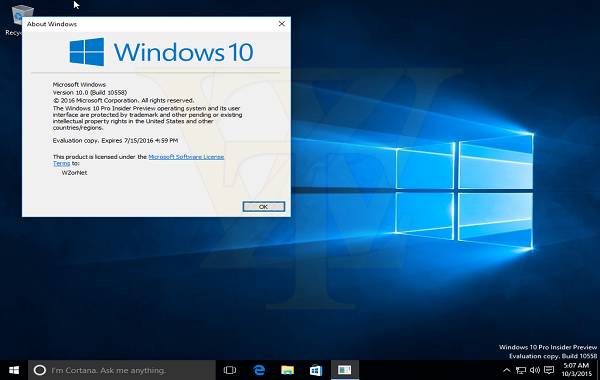
Microsoft regularly releases new updates for the Windows and these are made to deal with the bugs that tend to affect system performance. Some bugs might be minor, some others major, but all of them will end up affecting the efficiency of your system. So, don’t wait for that to happen and update your Windows 10 now.
So, if you want to know How to speed up Computer Windows 10, type ‘update’ in the Windows menu and go to ‘Check for Updates’ for accessing the settings. Save and backup the personal data before going ahead with the update. The PC might have to restart a couple of times for all the updates that are pending, but that is nothing to be worried about.
3. Check the startup applications
The computer gets bogged down if there are multiple processes running. The installers usually instruct the windows to start running the programs right after you log in, which ends up slowing down the speed.
So, open the Task Manager to check the startup programs. Click on the tab ‘Startup.’ Check the ‘Startup Impact’ levels given for all the programs because this is a good way of knowing how much the apps will be impacting your system and bringing down its speed. If you want a program to not launch, simply disable it if you are looking for How to speed up Computer Windows 10.
4. Running the disk cleanup
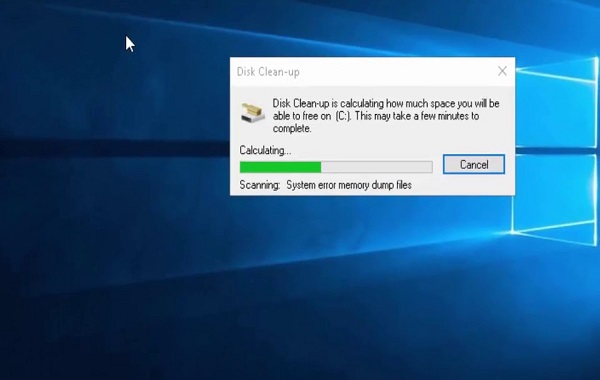
Disk cleanup is one of the brilliant utilities in-built in Windows, which will come in handy when you want to know How to speed up Computer Windows 10. It can be used for clearing out the temporary files that accumulate on the system, like the offline web pages, program files that were downloaded, and image thumbnails.
Click on the Windows menu and on the search bar look for ‘Disk Cleanup.’ You will get a number of files that you can remove by marking on the box next to the option. You can begin this by clicking on the option ‘Clean up system Files.’ It will show you the amount of space that you have saved. So, go ahead and clean the files that you don’t need anymore. It’s high time, right?
5. Removing the unutilized software
Many vendors sell the machines while they are loaded with third-party software. This third-party software, also known as bloat-ware for the effect they have on the system, are one of the foremost things you will have to take care of if you want to know How to speed up Computer Windows 10. Even you might have installed such software that seemed necessary at that time, but you have never used it even once. So, how many times have you used the app for designing a newsletter? Never, right.
All these redundant programs block the hard drive and end up reducing the performance. So, uninstall the program from the Control menu, and you are good to go.
6. Disabling the special effects
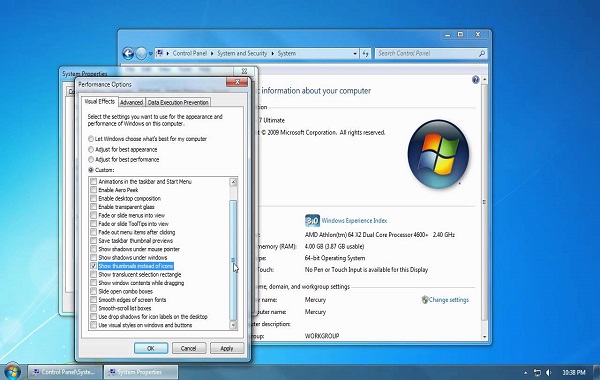
Well, to be honest, there is a bit too much of special effects on Windows 10. The programs are made to fade out and in your view. Animations and translucency are other such special effects, in which lies the key of How to speed up Computer Windows 10.
So let’s take the computer back to the basics to speed it up. Go to System> Advanced Settings> Performance settings> Visual effects> Custom. Uncheck all the special effects that you do not need and ‘apply.’
Hopefully, you now have all the answers related to How to speed up Computer Windows 10. So, start ticking these usual suspects off your list now and get your PC to bounce back again.