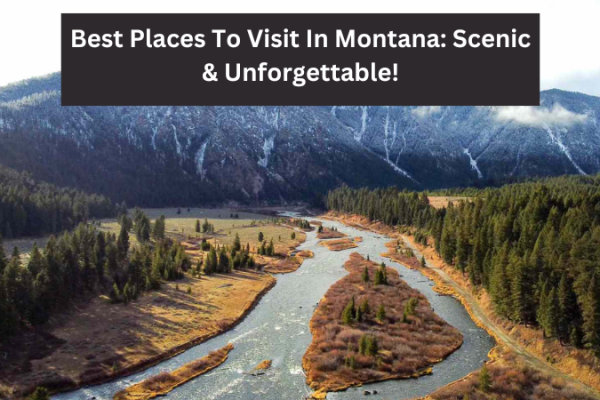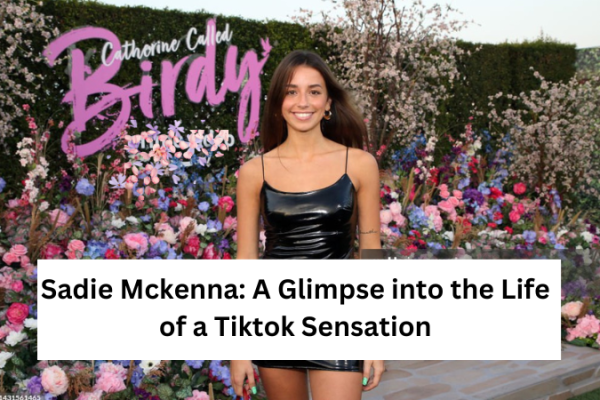Do you want to change JioFi WiFi password but have no idea how to do it? It’s easier than you think. All you need is a laptop, computer, or mobile device connected to the dongle with an internet connection. You can then change the password through the website or MyJio App.
Here is a step-by-step guide to changing the JioFi WiFi password.
Table of Contents
What Is JioFi?
JioFi is a portable 4G router by Reliance. It has a SIM slot wherein you can insert a Jio sim. JioFi acts as a portable WiFi hotspot, and you can connect it with smartphones, Laptops, PCs, and other devices.
The portable router, also known as a dongle, has a maximum download speed of 150 Mbps and an upstream data transfer speed of 50 Mbps. It comes with a 3000 mAh battery and has a standard battery backup of 8 hours.
Other features of the devices include:
- Expandable memory of up to 64 GB
- Make HD voice calls and video calls
- Connect with Jio4G Voice App
- Wireless connector type
- Experience 4G speed on 2G/3G smartphones
How to Change JioFi WiFi Password?
You can change your JioFi password in two ways. One way is by accessing the JioFi portal on your browser. The other is by changing the password through the MyJio app.
There’s no right or wrong way to change a JioFi password. If you have the MyJio app installed on your device, you can easily change the SSID and password of your router. If you have access to a computer system, you can change the credentials from the JioFi website.
In the further section, we’ll delve deep into changing the password using both the website and MyJio app.
How to Change JioFi WiFi Password Through the Website?
Let’s first talk about changing the JioFi password through the website. This method is more effortless because you can open the website on any device — laptop, PC, smartphone, tablet, etc.
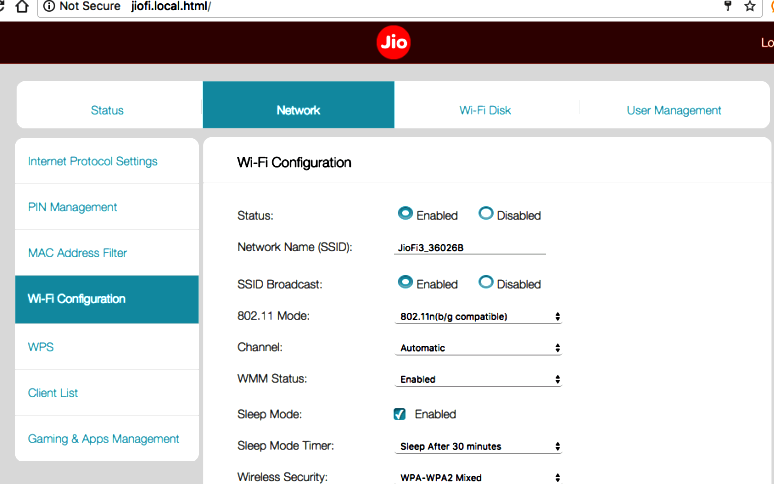
That said, follow these steps to change the JioFi password through the website.
Connect the Dongle
First things first, you need to connect your device to the JioFi dongle. You can do that by turning on the WiFi settings on your device and connecting to the JioFi hotspot. Please note that you can perform these steps on any device of your choice. However, it’s better to access the website on a PC as the website may not be very responsive on smaller screens.
Open the JioFi Portal
Once you connect your device to your JioFi router, you need to open the JioFi portal. You can do that by either visiting this website: or entering the following in your URL bar: http://192.168.225.1. Entering either of these two addresses will redirect you to the JioFi settings page.
However, please note that the portal will open only if your device is connected to the JioFi router. You can’t access the portal if you’re connected to any other internet service provider.
Login With Your Username and Password
The JioFi portal will ask you to enter your username and password. You need to log in as an administrator by entering your username and password. If you don’t have the username and password or have forgotten it, you can reset them and then log in. Once you have the username and password, log into the portal.
Change the WiFi Password
Now that you’re logged in, you need to change your ID and password. To do so, find the Network tab. Click on it, followed by WiFi Configuration, and then on the Secure key. Enter the new password. The portal may ask you to enter the old password first.
Save the Settings
Once you enter the new password, click on the Apply button to save the settings. Please note that if you don’t click on the Apply button, the password won’t change, and the older password will remain effective. So, be sure to apply the changed settings.
Reconnect Your Devices
As soon as you change the JioFi password, all devices connected to the JioFi will automatically disconnect. You’ll need to reconnect them again with the new password.
Hence, changing your JioFi password is also an effective way to disconnect unwanted devices from your PC. After changing the password, connect only the devices you use.
How to Change JioFi WiFi Password Through the MyJio App?
Now, let’s look at how you can change the JioFi password through the MyJio app. Here are the steps to follow.
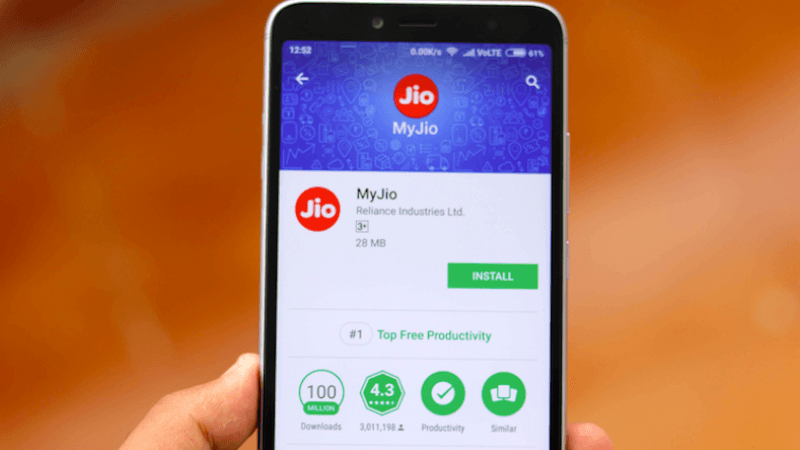
Download the MyJio App
Head to the Google Play Store or App Store and download the MyJio app. You can also download the app directly from the Jio website or from any other trusted app store. Once you download the app, connect your device to the dongle whose password you want to change.
Log Into the App
The next step is to log into the MyJio app. Enter your Jio ID and password to log in. If you don’t remember the ID password, you can reset it from the app. Once you log in, you’ll reach the dashboard of your MyJio app.
Select Device Settings
After logging into your app, go to the My Device section. There, you’ll find all the Jio devices you use. Select the dongle and click on Change Password. You’ll also need to enter the SSID of your dongle. You can find the SSID on the backside of the battery inside your dongle.
Change the Password
Enter the new password and click on Submit. This step is important because if you don’t submit, the settings will not apply, and the previous password will remain effective. So, be sure to save everything before exiting the app.
Wrap Up: Change JioFi WiFi Password
Changing your JioFi WiFi password is easier than you think. All you need to do is log into your JioFi portal or MyJio app and enter the new password. Once you change the password, all the devices connected to the network will automatically disconnect. You’ll need to reconnect those devices to the network for uninterrupted internet usage.