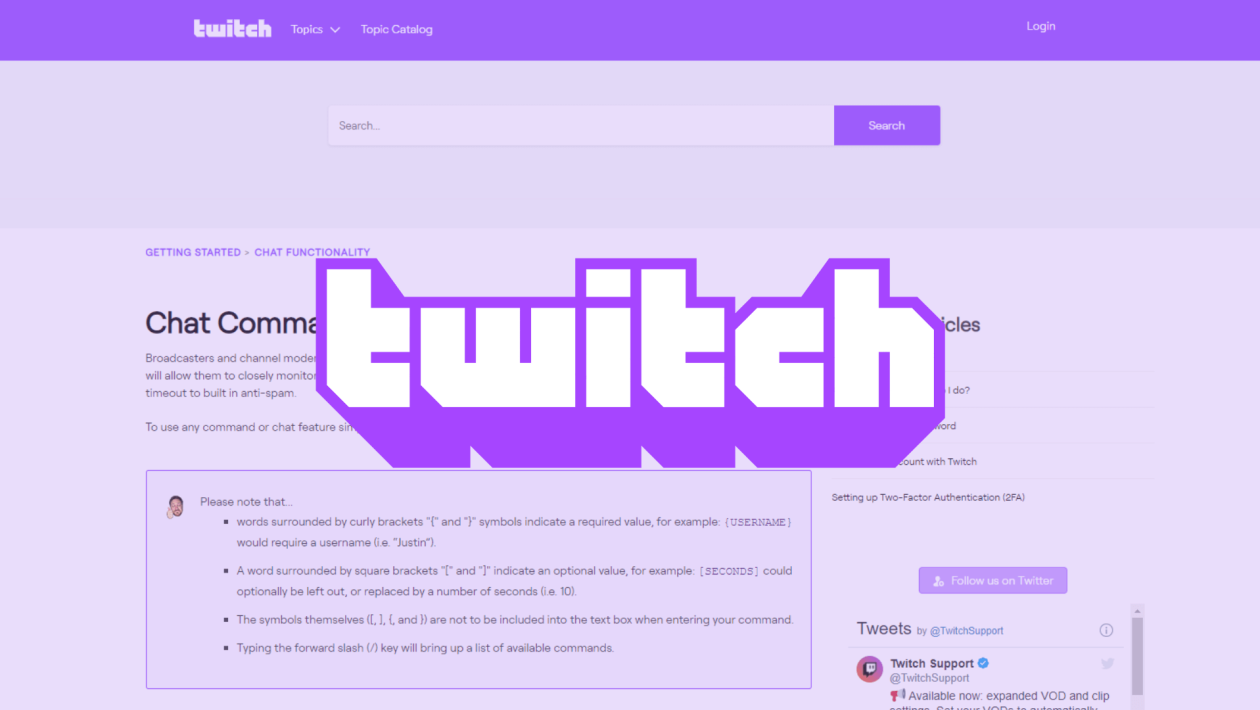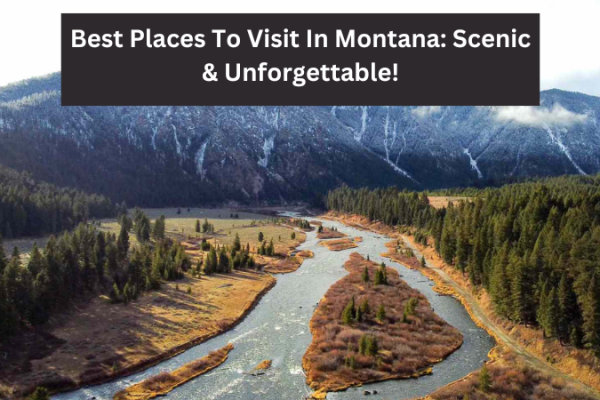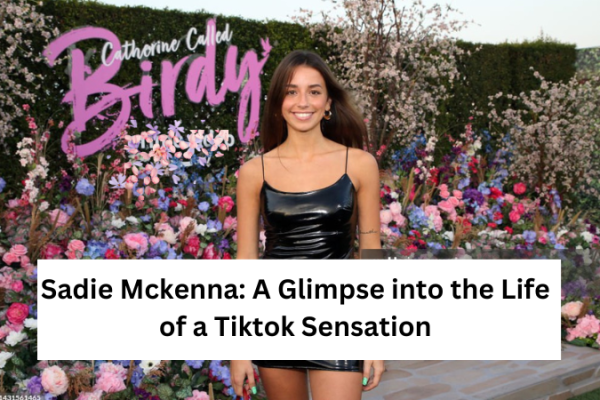Twitch is one of the most popular video streaming platforms out there. Streamers and esports players with many viewers must know some Twitch commands to better manage the chat. Here are some Twitch mod commands every streamer and moderator should know.
Table of Contents
What Are Twitch Mod Commands?
Twitch mod commands or Twitch commands are written commands used by streamers and moderators (mods) to perform tasks in the chat. Manually performing each task can be time-consuming. These commands allow you to automate the process and perform large tasks in little to no time.
For example, suppose you want to know the names of all moderators in a particular chat. Manually discovering them will be a tedious task. But you can find the name of all the mods by entering a simple command /mods.
Many such commands are there, which help you perform a wide range of useful tasks and functions.
Importance of Twitch Mod Commands
Twitch is a busy place. Streamers and mods need to be active and act on their feet. Let’s say some people start spamming hate messages in a chat. You’ll need to control such instances instantaneously to ensure the experience of other people isn’t affected.
Twitch commands allow mods to act quickly. By entering a quick command, they can block and unblock users, message users, timeout users, slow down the chat, and more. All in all, Twitch commands give you more control over the chat.
Must-Know Twitch Mod Commands for Every Mod
Having discussed the importance of Twitch commands, let’s discuss some most important commands every streamer and moderator should know about. You can save this list for future reference.
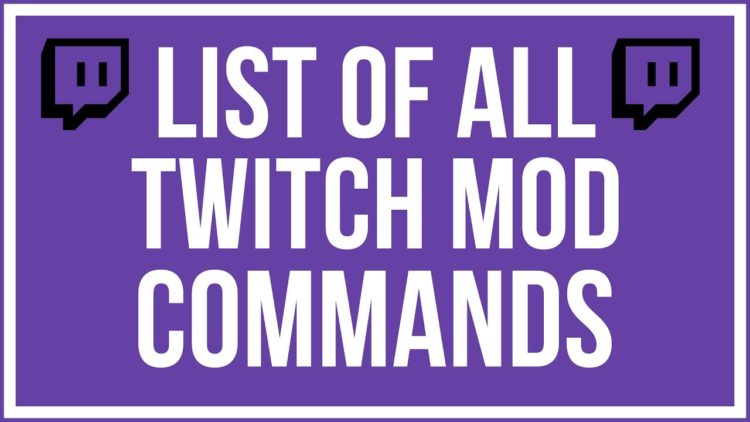
Slow Chat
Popular streamers often face this issue. During peak viewing hours, the chat gets so many messages that it becomes almost impossible to follow what the viewers say. In such cases, you can slow down the chat by setting a gap between consecutive messages.
The commands are:
/slow 15 seconds — set a time gap of 15 seconds between consecutive messages
/slowoff — to revert to normal chat
Please note that you can replace “15” with any number depending on your needs. However, we recommend not going over 30 seconds, which will annoy your viewers.
Clear Chat
Mods need to readily delete some messages. However, if there is a fight or mass trolling, hundreds of messages could accumulate in a short time, and individually deleting them is impossible. Here’s where the clear chat command comes into the picture. This command lets you wipe the entire chat, leaving no trace of it.
The command is:
/clear — clears Twitch chat
Please note that some users may be able to view that chat even after deleting it if their browser saves it.
Stop Spam
Spam messages are a common sight during streams. Hence, stopping spam messages is one of the biggest challenges for streamers and one of the biggest responsibilities for moderators. Thankfully, Twitch allows you to block spam messages easily.
Please note that this command won’t block abusive messages. It will block messages that are being sent over and over again. The commands are:
/uniquechat — turn on the anti-spam command
/uniquechatoff — turn off anti-spam command
As you can see, this command only allows unique messages in the chat. So, if a viewer sends the same message over and over again, the command stops their messages.
Followers Only Chat
Another popular Twitch function used by many streamers and moderators is the followers-only chat. As you can assume, once this function is activated, only the viewers who follow the streamer can send messages. This avoids unnecessary messages and keeps the chat relevant.
The command is:
/followers 10m
This command will make the chat followers only for 10 minutes. You can replace 10 with any number between 1 and 59. If you want to use this command on a longer time frame, you can use:
/followers (1-23)h (choose the number of hours from 1 to 23)
/followers (1-6)d (choose the number of days from 1 to 6)
/followers (1-4)w (choose the number of weeks from 1 to 4)
/followers (1-3)mo (choose the number of months from 1 to 3)
/followersoff — turn off the followers-only chat
Subscribers Only Chat
The subscribers-only chat is a function similar to followers-only chat. Once this function is activated, only the channel subscribers can send messages.
The commands are:
/subscribers — turn on subscriber-only chat
/subscribersoff — turn off subscriber-only chat
Please note that, unlike followers-only chat, you can’t set a timer on subscribers-only chat. You’ll have to manually turn on and turn off this feature.
Viewer Timeout
If a mischievous viewer is creating a disturbance in the chat, you can use the viewer timeout command to mute them temporarily. Once muted, they won’t be able to send messages.
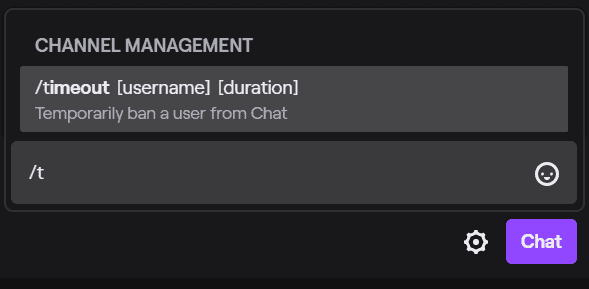
You can mute a viewer for anywhere between 15 minutes to twelve weeks. The command is:
timeout{USERNAME} seconds
Replace “seconds” with the number of seconds for which you want to block a viewer. For example, if you want to mute a viewer for 30 minutes, the command will be:
timeout{USERNAME} 1800
You can mute a user for 15 minutes to 12 weeks. However, you can only enter preset values, which are 900 (15 minutes), 1800(30 minutes), 3600 (1 hour), 10800 (3 hours), 21600 (6 hours), 43200 (12 hours), 86400 (24 hours), 259200 (3 days), 604800 (1 week), 1209600 (2 weeks), 2419200 (4 weeks), and 7257600 (12 weeks).
Ban a Viewer
The last useful command on our list is to ban a viewer. If a troll or abusive viewer creates disturbance regularly, you may want to ban them permanently from the chat. The command is:
/ban{USERNAME} — to ban a viewer
/unban{USERNAME} — unban a viewer
Wrap Up: Twitch Mod Commands
All streamers and mods should know about the commands discussed above. These commands help you take certain actions quickly and respond to issues instantaneously. Whether you want to switch to subscribers-only chat or ban a user, you can do it in a second with these commands.
So, which command did you find the most helpful?