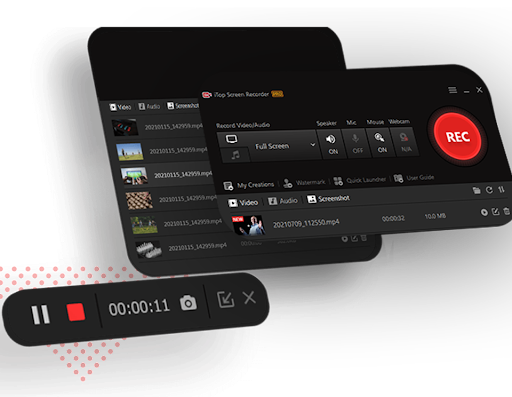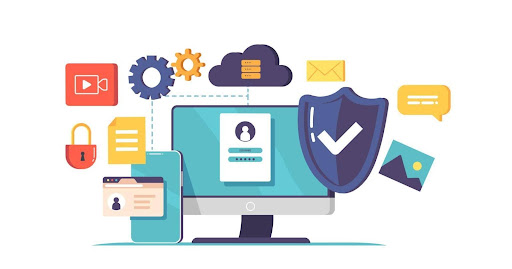Creating engaging and interactive online lessons can be daunting for a teacher, but it can be made much easier with the right tools. One such tool is iTop Screen Recorder, an advanced screen recording software that can create high-quality online lessons for students.
iTop Screen Recorder is a powerful and easy-to-use software that allows teachers to record their computer screen and audio, edit the recording, and share it with their students. With its advanced features, teachers can easily create interactive lessons that involve narration or explaining complex concepts.
In this blog post, I will discuss how teachers can use a screen recorder for PC to create online lessons. This post will guide you to creating effective and high-quality online lessons with the help of iTop Screen Recorder.
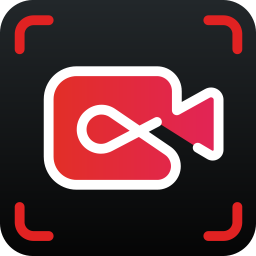
Let’s get started to read on how to screen record with audio using iTop Screen Recorder.
Table of Contents
Setting up iTop Screen Recorder
To download and install iTop Screen Recorder on a PC, you can go to the official website and click the “Download” button. Once the download is complete, open the installer and follow the on-screen instructions to install the software.
Configuration options and settings to optimize the recording experience
Once the iTop Screen recorder for PC is installed, you can open the software and access the configuration options to optimize your recording experience. In the settings, you can adjust the recording area, select the audio source, choose the video and audio codecs, and set the recording frame rate. You can also use annotation and editing tools to enhance your recording.
Recording your lesson
When recording your lesson, it is important to ensure that you have good lighting and clear audio. You should also ensure that your recording area is not cluttered and that the text and images on your screen are easy to read. To enhance the visual elements of your recording, you can use the annotation tools to highlight important information and add notes.
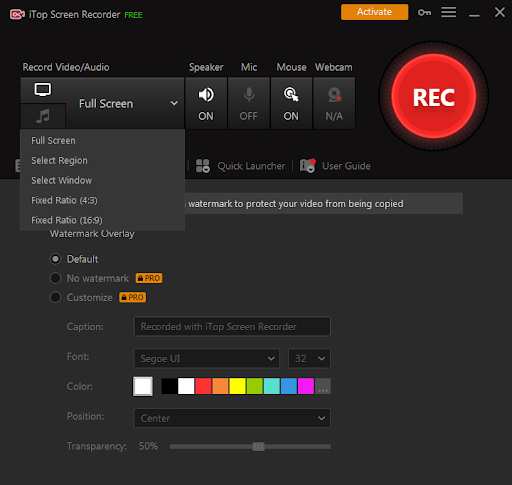
Sharing and distributing your lesson
Once you have completed your recording and made any necessary edits, you can share and distribute your lesson to your students. iTop Screen Recorder allows you to export your recording in various formats, such as MP4, AVI, and WMV, which can be easily shared via email, cloud storage, or a learning management system.
Conclusion
In conclusion, using iTop Screen Recorder for creating online lessons has many benefits. It is an easy-to-use software that allows you to record your screen, audio, and webcam, which can be used to create engaging and interactive lessons.
For teachers looking to use this online screen recorder, I recommend taking the time to familiarize themselves with the software and its features. Experiment with the different settings and tools to find the best work for you and your students. Additionally, it is important to ensure that the lighting and audio quality of your recording are good so that your students can see and hear the information you are presenting.