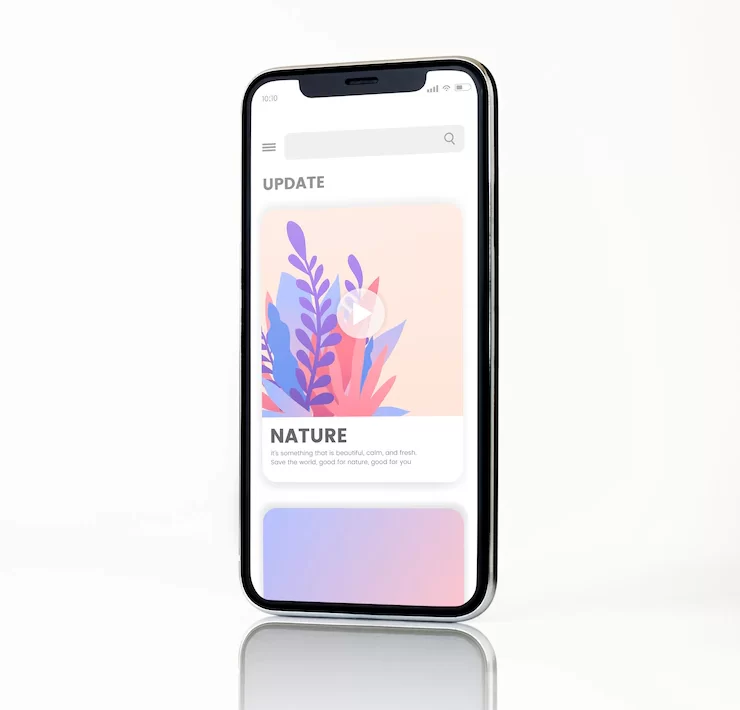Are you constantly battling with your iPhone screen locking up on its own? Although primarily engineered to extend your iPhone battery life, this function can occasionally become a nuisance, particularly when you’re engrossed in a riveting article or adhering to a detailed recipe. However, there’s no cause for worry.
This guide will lead you through a thorough method so you know how to keep iPhone screen on, enabling you to engage in tasks without interruption and administer your iPhone battery usage more proficiently. Read on for all the details.
Table of Contents
Grasping the Concept of Auto-Lock
The Auto-Lock function is an inherent tool that secures your iPhone screen after a specified period of non-use. Its primary objective is to extend the iPhone battery duration and boost security. However, this feature may not always align with the user’s convenience. The silver lining in this feature is under your control.
Locating Display & Brightness Settings
The initial action you need to take is to find the ‘Display & Brightness’ settings on your iPhone. Launch the ‘Settings’ application and choose the ‘Display & Brightness’ preference. Within this section, you’ll encounter numerous configurations related to your display, including the brightness intensity, typeface size, and the crucial ‘Auto-Lock’ function.
Finding the Auto-Lock Function
Within the ‘Display & Brightness’ settings, you’ll come across the ‘Auto-Lock’ function. This function plays a significant role in determining the duration your iPhone screen remains active before it self-locks. Clicking on this function will present a range of time intervals you can choose from.
Selecting ‘Never’ in Auto-Lock
Once you tap on the ‘Auto-Lock’ function, a list of periods ranging from 30 seconds to 5 minutes, along with the ‘Never’ option, will appear. Opting for ‘Never’ essentially deactivates the auto-lock function, thereby preventing your iPhone screen from self-locking.
Reflecting on Battery Life
While the ‘Never’ option may appear to be the ideal solution, it’s crucial to remember that this setting can significantly affect your iPhone battery life. With the screen perpetually on, your iPhone battery will deplete quickly. Therefore, although this option stops automatic locking, it’s imperative to lock your phone manually when not in use to save battery life.
Utilizing Manual Lock
Achieving equilibrium between the advantage of a perpetually prepared screen and the need to preserve your iPhone battery life is possible by employing the manual lock. This can be easily accomplished by just hitting the side button on your iPhone. This practice lets you decide when your screen turns off, thus prolonging your iPhone battery duration.
Unlocking the Secrets to Prolong iPhone Battery Performance
In conclusion, comprehending and managing your iPhone display settings can significantly enhance your user experience. It lets you keep your screen active when necessary and save your iPhone battery life when idle.
Remember, the aim isn’t just about stopping the screen from locking but about efficiently managing your iPhone battery life while enjoying a smooth user experience. We trust this information has been beneficial, and we appreciate your time reading it.