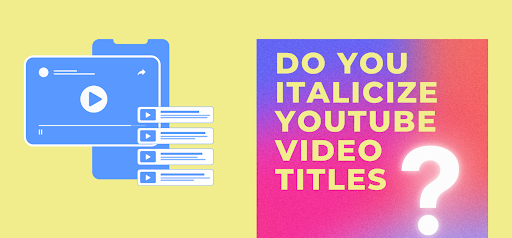Microsoft Windows 11 offers several amazing features that allow you to perform your tasks easily and quickly. But ever wondered what if your important photos get deleted on Windows 11 device? If you encounter a photo loss situation on your device, it is important to apply proper methods to recover deleted photos.
Permanently deletion of photos can occur due to many reasons, like deleting photos using Shift + Delete keys, empty Recycle Bin, and many more. There are several manual methods that you can apply to recover permanently deleted photos from Windows 11 systems. If these manual methods fail to get your photos, you can use a photo recovery tool to get the deleted photos back. Here, in this article, we have provided various methods to recover permanently deleted photos from Windows 11 devices.
Can You Recover Pictures After Deleted Permanently?
Yes, you can recover the photos deleted from your device until the space that they occupy is overwritten. Once the photo is permanently deleted from the hard drive of your device, the storage space it occupied will be set free.
In such cases, if you try to save new data in that folder, then the old data will be overwritten, and it will be quite difficult to get the deleted photos back. However, in the following sections, we’ll tell you some common reasons for the permanent deletion of photos on your computer along with some methods to recover them.
What Causes Permanent Deletion of Photos on Windows 11 Devices?
Before you learn methods for photo recovery from Windows 11 devices, it is important to know the exact reasons for permanent file loss. Given below are some common reasons why files can be deleted permanently on your device:
- Emptying the Recycle Bin, either by mistake or intentionally
- Deleting photos using the “Shift + Delete” command
- Virus or Malware attack on your computer corrupts or deletes the files
- When you delete files while the “Do not move deleted files to Recycle Bin” option is enabled
- Any sort of hardware or software issue corrupts the file or makes it impossible to open
How do I Recover Permanently Deleted Photos on Windows 11?
If you have permanently deleted your photos, there are several methods that you can try to recover deleted photos from Windows computers. You can use Windows backup option or professional photo recovery software like the Stellar Photo Recovery tool to get deleted/lost photos back without backup. When faced with a data loss scenario, check out the following methods to get the deleted photos back:
Method 01: Recover Deleted Photos from Previous Versions
One of the best methods to recover permanently deleted photos from computer is by using the File History backup feature. This in-built feature of Windows 0S automatically creates copies of documents, photos, videos, and other files on a regular basis. But it is important to note here that the method to recover deleted photos using the File history option is applicable only when this option is enabled on your device.
Go through the following steps to know how to restore deleted photos using the File History feature:
- Firstly, open the folder where your photos were saved before deletion.
- Right-click on the folder and select the “Restore Previous Versions” option.
- Now, select the version of the photos that you want to recover and click the “Restore” button.
Method 02: Recover Deleted Photos from Google Drive
You can create a backup of your important pictures on Google Drive. The Google cloud file storage and synchronization services allow you to store files on their servers, so you can access them when deleted from the Photos folder. Following steps will help you to recover deleted photos from Google Photos:
- Launch the Google browser on your device and navigate to photos.google.com.
- Select the photos that you have to recover.
- Now, choose the “Save to the Device” option.
After that, the selected photos will be saved on your device.
Method 03: Recover Deleted Photos Using Data Recovery Software
In case the above methods fail for photo recovery, you can try a powerful deleted photo recovery tool. Among the several such recovery software available online, we recommend you to try Stellar Photo Recovery software. It is a convenient data recovery tool that allows you to get back deleted photos without any backup in a few simple clicks.
Why Stellar Photo Recovery Software?
Before you opt for this recovery tool to recover permanently deleted photos on your device, it is important to know how this software is different:
- This tool allows you to recover photos deleted due to any reason, including accidental deletion, emptied Recycle Bin, System crash, etc.
- The software is compatible with both Windows and Mac devices.
- You can use this recovery software to recover unlimited file formats including JPG, PNG, GIF, etc.
- Recovers lost or deleted photos, videos, and audio files from HDD, SSD, USB, SD card, memory card, and other storage devices.
- Enable users to perform the Deep Scan by which they can perform a comprehensive scan of the selected drive or location to get deleted data files.
Quick Steps to Recover Permanently Deleted Photos Using Stellar Photo Recovery Tool:
Given below are some simple steps that you need to apply in order to recover deleted photos using this software:
- Firstly, download and install the Stellar Photo Recovery software on your device. Launch the software and select the location from where you want to restore the photos. Click on the “Scan” button.
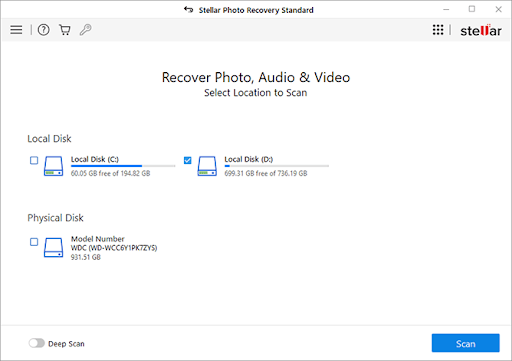
- After successfully completing the scanning process, preview the recoverable files.
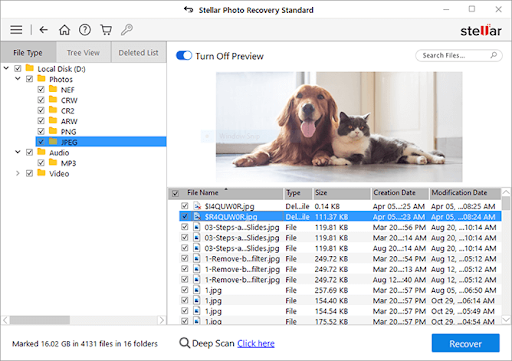
- Lastly, select the required photos, videos, and audio, and click the Recover button to save them at the desired location.
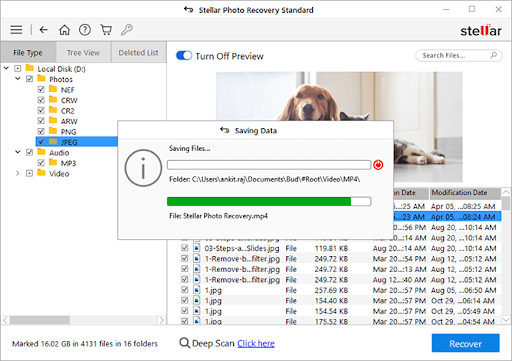
Tips to Avoid Permanently Deletion of Photos on Windows 11 Device
Are you looking for tips to avoid such data loss scenarios on your device? Check the following efficient and easy-to-follow tips to prevent such a situation at your end:
- Always try to create a backup of your important photos on external storage media. These backups allow you to restore deleted photos whenever a situation like data loss occurs.
- Also, try to save important photos at a location where they cannot be accessed easily. Avoid saving them on the desktop.
- Make sure the version of the Operating system and antivirus program installed in your system is updated.
Wrapping Up
Hope the above methods of photo recovery from Windows 11 devices help you to solve your problems. If the manual methods fail to get your photos back, you can try the DIY Stellar Photo Recovery tool to recover permanently deleted files in no time. The professional photo recovery software can help you to recover your deleted photos on both Windows and Mac devices in no time. Moreover, we advise you to create backups of your important photos as they help you in the data loss situation.