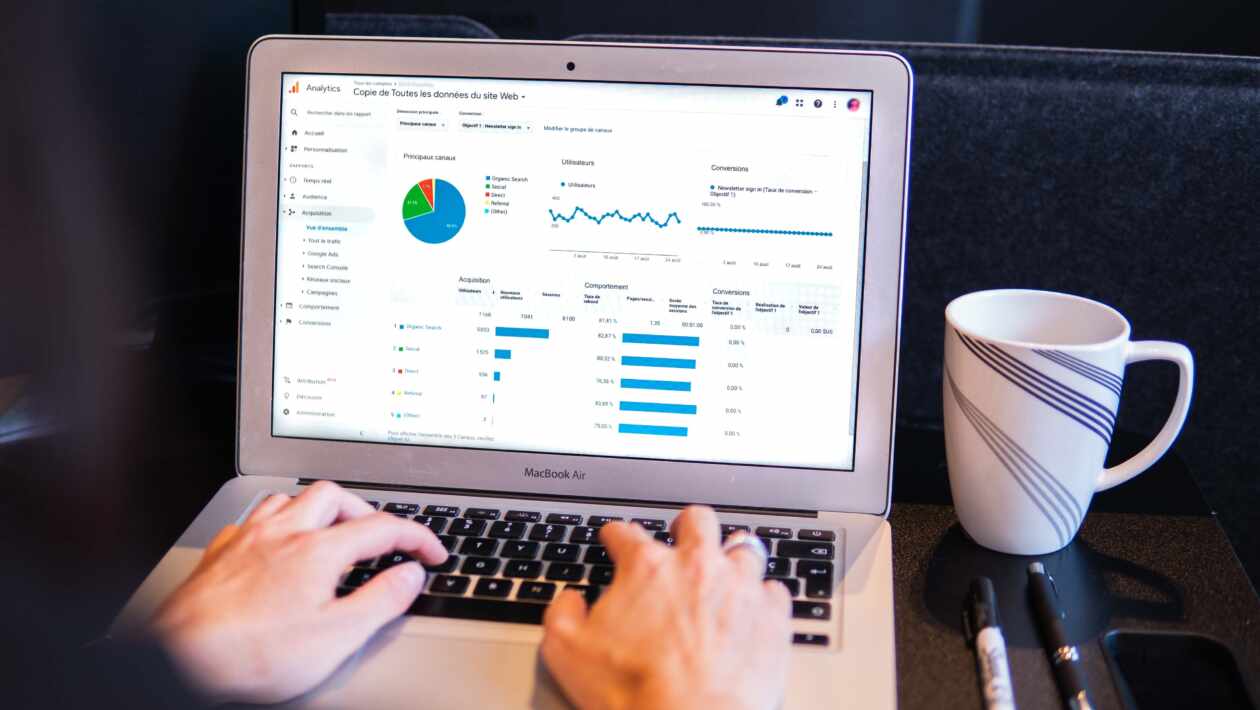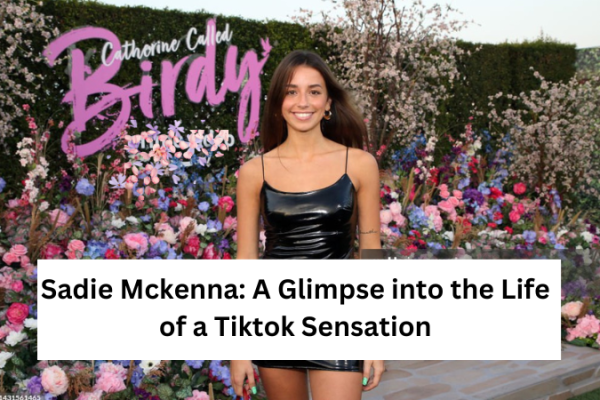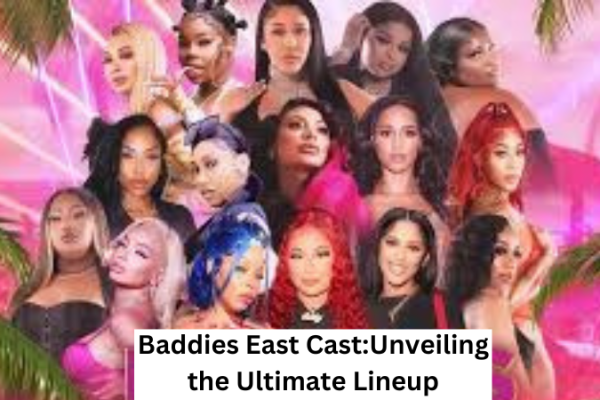Do you want more traffic from Google? You first need to do keyword research to understand what people are searching for. Luckily, Google has a free keyword research tool that allows you to do just that: Google Keyword Planner (formerly the Google Keyword Tool). Google ads Keyword Planner gets a bad rap, especially since Google removed the ability to see exact monthly search volumes. Now they just show a vague range. You can get these back, but you have to run an AdWords campaign. That costs money. But don’t let this put you off. Google ads Keyword Planner is an INSANELY powerful tool and has some clear benefits. Not least, the fact that it suggests keyword ideas that you can’t find anywhere else. Trust me, I checked.
Most SEOs have no clue how to get the most from this tool. This article will show you how to get some serious SEO value from Google Keyword Planner. Who knows? There may even be a couple of hacks for reviving exact search volumes… for free.
Table of Contents
How to Gain Access to Google ads Keyword Planner
Google ads Keyword Planner is 100% free to use. Therefore, You need not spend a penny on AdWords ads to gain access. You just need a Google account. But sometimes, you’re asked to set up an AdWords campaign. Google is so aggressive that it can look like there’s no way to access the tool without first handing over some cash. Here is good news for you. You can access the tool without running an AdWords ad.
You just have to jump through a few hoops. When you see the “What’s your main advertising goal” screen, don’t choose any of the three options. Hit the small “Experienced with Google Ads?” link below instead. Then on the next screen, hit the “Create an account without a campaign” link. Hit the “Submit” button on the next page. On the next screen, you need to hit the “Explore your account” link.
In the next step, click the “Tools” link on the menu bar and hit “Switch to expert mode.” Follow the prompt to confirm the switch. Finally, hit the “Tools” link on the menu again, and you should see a link to the Keyword Planner. You now have access! No need to enter billing info or run an AdWords ad.
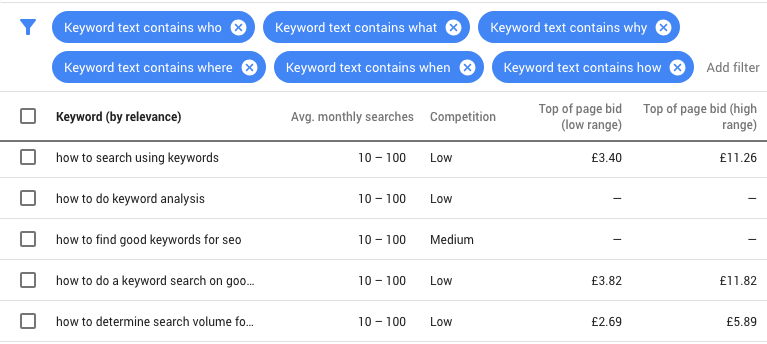
Now let’s check out how to use it.
How to Use Google Keyword Planner
Google Keyword Planner gives you two options to get started, which are:
- Find keywords: Get keyword ideas that can help you reach people interested in your product or service;
- Get search volume and forecasts: See search volume and other historical metrics for your keywords, as well as projections for how they might perform in the future.
Both options take you to the Keyword Plan, but what you see will vary slightly depending on your choice. These are not two separate standalone tools.
Find keywords option
If you want to discover new keyword ideas, you can start with the ‘Find Keywords’ option. According to Google’s instructions, just “Enter words, phrases, or a URL related to your business.” Google will then kick back some keyword suggestions. There are 1,106 keyword suggestions available. For every suggestion, you will find four options – Avg. Monthly searches, Competition, Top of page bid (low range), and Top of page bid (high range). Keywords are not necessary to be a single word. You can also use phrases. You can enter up to ten seed keywords/phrases at a time.
There’s also the option to use a URL or website as the seed. You can enter up to ten seed keywords and a URL at the same time. But whatever you do, Google will never show more than a few thousand keyword suggestions.
Get search volume and forecasts.
Do you already have a list of keywords that you wish to see metrics for? Here is the solution for you: Just paste them in, hit “Get started,” and it’ll take you to the Forecasts section. There are no keyword suggestions here. It shows how many clicks and impressions you can expect should you decide to run ads for your chosen keywords on Google AdWords over the next 30 days. You’ll also see estimated costs, CTR, and CPC. Here is another quick trick for you. Go to the “Historical Metrics” tab, and you will see 12-month average search volumes for your keywords. These are the same ranges you see when starting with the “Find new keywords” option.
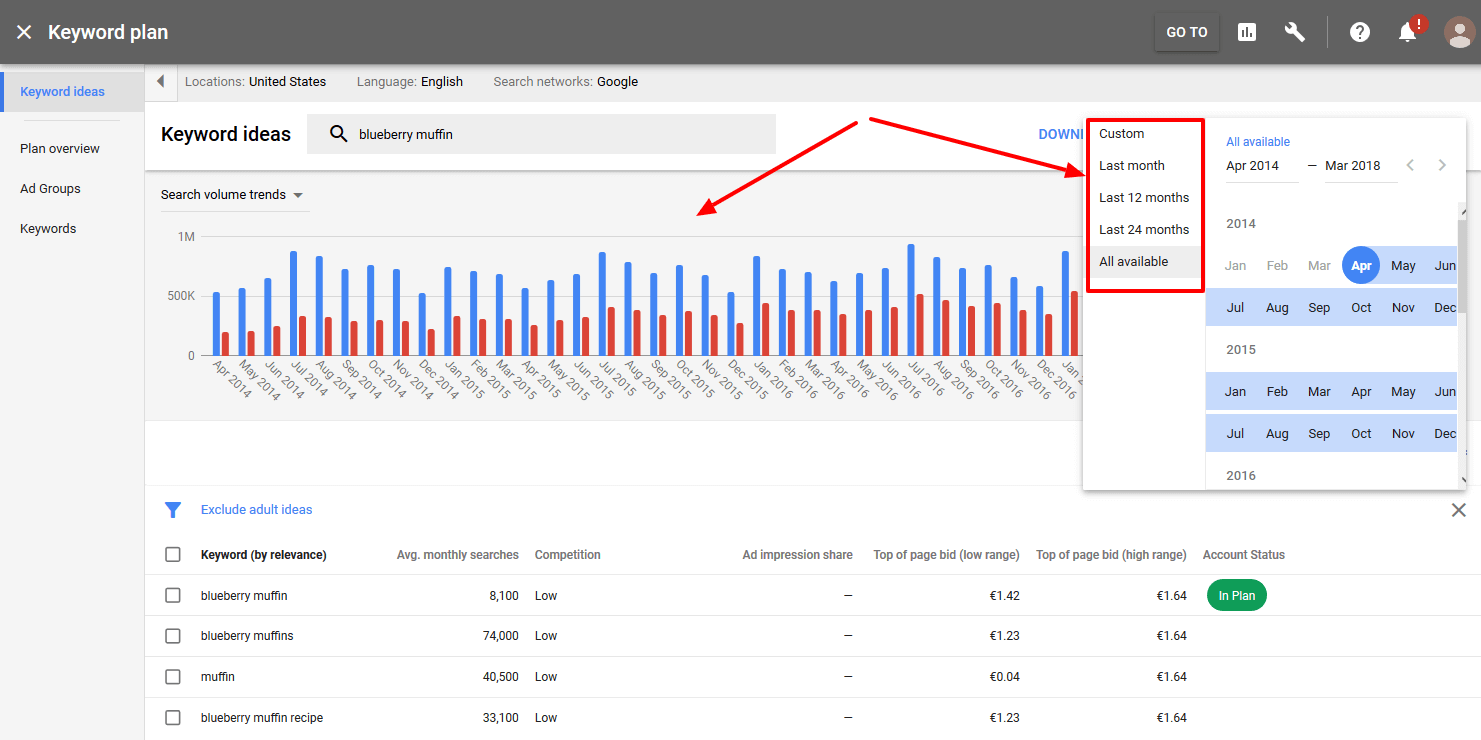
Some important tips
- Google’s reluctance to show exact search volumes is one of the most frustrating things about Keyword Planner. It’s why many SEOs no longer use the tool at all. Begin by adding some keywords to your plan. You can manually enter a list of keywords into the “Get search volumes and metrics” tool. Alternatively, check some keywords in the Keyword ideas view and add them to your plan like that. Just make sure to select the “exact match” option when prompted.
- You should install Keywords Everywhere. Keywords Everywhere is a free Chrome extension that adds search volume and CPC to the websites you already use: Google, YouTube, Amazon, etc.
- You can steal keyword planning ideas from your competitors. Google Ads Keyword Planner can generate keyword suggestions from a URL. With these options, you can spy on your competitors and steal their keywords. Just grab one of their URLs, paste it in, and select “Entire site” from the drop-down. If you see a lot of keywords related to the competing brand, as we do here, use the filter to exclude them.
- Knowing what questions your audience is asking can be super helpful in coming up with content ideas. That is probably why free keyword research tools like Answer The Public are so popular.
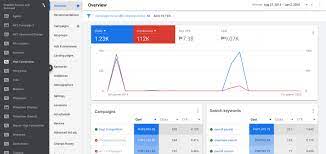
Keyword suggestions are all well and good, but how do you know which are valuable to your business? You could sift through them all manually, but this is no fun, especially if you have hundreds or thousands of keyword ideas. Furthermore, if people are willing to bid a lot for this keyword, it must be converting to sales. Also, if it’s converting cold Google traffic to sales or leads, it’s probably worth pursuing and trying to rank for.